Codex is OpenAI’s coding agent that can read, edit, and run code. It helps you build faster, squash bugs, and understand unfamiliar code. With the Codex VS Code extension, you can use Codex side by side in your IDE or delegate tasks to the cloud.
Codex is included with ChatGPT Plus, Pro, Business, Edu, and Enterprise plans. Learn more about what’s included.
Extension setup
The Codex IDE extension works with VS Code forks like Cursor and Windsurf.
You can get the Codex extension from the Visual Studio Code Marketplace, or download it for your IDE:
- Download for Visual Studio Code
- Download for Cursor
- Download for Windsurf
- Download for Visual Studio Code Insiders
The Codex VS Code extension is available on macOS and Linux. Windows support is experimental. For the best Windows experience, use Codex in a WSL workspace and follow our Windows setup guide.
After you install it, you’ll find the extension in your left sidebar next to your other extensions. If you’re using VS Code, restart the editor if you don’t see Codex right away.
If you’re using Cursor, the activity bar displays horizontally by default. Collapsed items can hide Codex, so you can pin it and reorganize the order of the extensions.
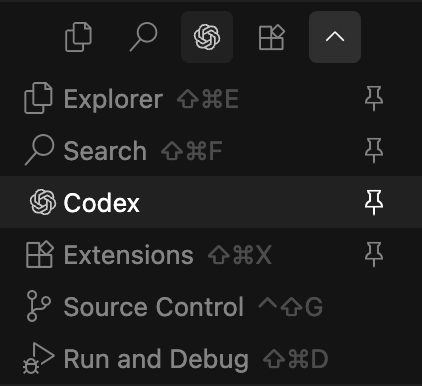
Move Codex to the right sidebar
In VS Code, you can drag the Codex icon to the right of your editor to move it to the right sidebar.
In some IDEs, like Cursor, you may need to temporarily change the activity bar orientation first:
- Open your editor settings and search for
activity bar(in Workbench settings). - Change the orientation to
vertical. - Restart your editor.

Now drag the Codex icon to the right sidebar (for example, next to your Cursor chat). Codex appears as another tab in the sidebar.
After you move it, reset the activity bar orientation to horizontal to restore the default behavior.
Sign in
After you install the extension, it prompts you to sign in with your ChatGPT account or API key. Your ChatGPT plan includes usage credits, so you can use Codex without extra setup. Learn more on the pricing page.
Update the extension
The extension updates automatically, but you can also open the extension page in your IDE to check for updates.
Set up keyboard shortcuts
Codex includes commands you can bind as keyboard shortcuts in your IDE settings (for example, toggle the Codex chat or add items to the Codex context).
To see all available commands and bind them as keyboard shortcuts, select the settings icon in the Codex chat and select Keyboard shortcuts. You can also refer to the Codex IDE extension commands page. For a list of supported slash commands, see Codex IDE extension slash commands.
Work with the Codex IDE extension
Prompt with editor context
Use open files, selections, and @file references to get more relevant results with shorter prompts.
Switch models
Use the default model or switch to other models to leverage their respective strengths.
Adjust reasoning effort
Choose low, medium, or high to trade off speed and depth based on the task.
Choose an approval mode
Switch between Chat, Agent, and Agent (Full Access) depending on how much autonomy you want Codex to have.
Delegate to the cloud
Offload longer jobs to a cloud environment, then monitor progress and review results without leaving your IDE.
Follow up on cloud work
Preview cloud changes, ask for follow-ups, and apply the resulting diffs locally to test and finish.
IDE extension commands
Browse the full list of commands you can run from the command palette and bind to keyboard shortcuts.
Slash commands
Use slash commands to control how Codex behaves and quickly change common settings from chat.
Extension settings
Tune Codex to your workflow with editor settings for models, approvals, and other defaults.